Try to find the Notes app on your phone — without using Spotlight search.
If you've spent more than a minute hunting for this across your home screens, you may want to consider organizing your iPhone for easy access.
With thousands of apps at our fingertips, they can quickly overcrowd our screens. Apps are designed to improve our lives and make us more efficient, but trying to find them in a mishmash collection of colorful icons can be time consuming.
Solve this problem by taking 15 minutes to clean out the jumble of app clutter, and find a homescreen organizational structure that works for you. After all, no one wants to be an app hoarder.
Here are seven creative ways to arrange your smartphone apps.
1. Verb-based folders
For some people, default category names such as "Productivity," "Reference," and "Utilities" are too vague.
Instead, take a second to think about what you use your phone for. Do you watch videos on YouTube? Listen to music? Read the news? Labeling folders with verbs such as "watch," "play," and "learn" can help you jump to the app you're looking for infinitely faster.
2. Color coding
Color coding isn't just for notes, emails, and closets.
An app icon's visual elements are specifically designed to be easily identified and memorable. Your mind associates colors much quicker than black and white name labels, and colors can help you navigate your phone faster.
The end result may be a smartphone with a rainbow color scheme, but you'll see that color filing in your app organization may make your life run a little more smoothly.
3. Alphabetical order
If you find comfort in an A-to-Z world, this method may be for you. Instead of manually alphabetizing your apps, here's an easier way to sort them on the iPhone:
Launch the Settings app.
Tap "General."
Scroll down and tap "Reset."
Tap "Reset Home Screen Layout."
The icons that came with your Apple phone will be placed into their default locations, and your other apps will be sorted alphabetically.
If you like placing your apps in bins, another option is to create an "A" folder, "B" folder, etc.
4. How you hold your phone
Think about how you hold your phone. If it's easier for you to open an app on the perimeter of your phone, then it may be best to place your frequently used apps strategically around the phone's edges.
However, if you like to file away apps in folders, this may not be the ideal method for you.
5. Themed rows
If you aren't a fan of using folders, you can use the themed row method to place related apps together.
Assign a specific genre or theme to each row, like "day planning." By grouping similar apps, you can easily identify which row to navigate toward.
For example, your first row can be dedicated to day planning apps such as your calendars, to-do lists, and reminders. The second row could be dedicated to your favorite reading apps, and so on.
6. Frequency of app usage
Organize apps on different home screen pages in order of how often you use them. To keep your iPhone clean and easily accessible, the goal is to have no more than three home screens.
Place the apps you use most on the first page of the home screen. This is also a great section to include apps you need to get to quickly, like your camera.
On the second home screen page, you can organize folders by categories and subjects. This can be home to apps that you don't access as regularly as the apps on your dock or home screen.
The third screen can consist of apps you use the least. You can also put apps that distract you (like games) or apps that you're trying to use less in this space.
7. Emoji folders
You don't have to label your app folders with just text. Instead, dazzle up your homescreen folders with emoji-themed labels.
For example, use the music note symbol for your music apps like Spotify and Pandora.
If you don't want your emoji to stand alone, an alternative is to mix emoji pictures with words. The possibilities here are endless.
Source: Mashable
Published
7 creative ways to organise your mobile apps
DISCLAIMER: The Views, Comments, Opinions, Contributions and Statements made by Readers and Contributors on this platform do not necessarily represent the views or policy of Ghana Guardian.
Send your news stories to Editor of Ghana Guardian via WhatsApp on +233501061949

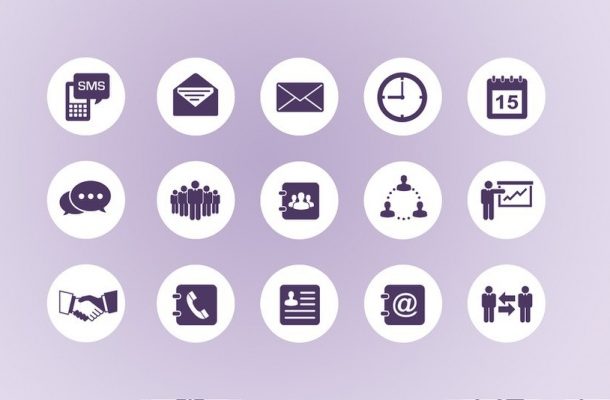
Comments