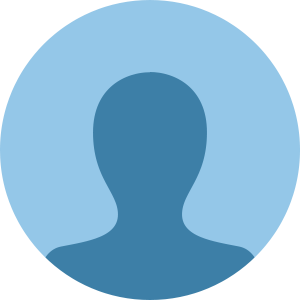How to Install the iOS 18 Public Beta: A Step-by-Step Guide
16th July 2024

How to Install the iOS 18 Public Beta: A Step-by-Step Guide
Discover how to install the iOS 18 public beta on your iPhone. Follow this comprehensive guide to explore new features and functionalities before the official release.
Introduction
Apple enthusiasts eagerly await the latest iOS updates, and with iOS 18 public beta now available, users have the chance to experience new features ahead of the official release this fall. However, it’s important to remember that beta versions are experimental and may have bugs or compatibility issues. This guide provides a detailed, step-by-step process for installing the iOS 18 public beta safely.
iOS 18 Public Beta: Proceed with Caution
Understanding Beta Versions
Beta versions are pre-release iterations of software that allow developers and early adopters to test new features and report any issues. While these versions offer a sneak peek into upcoming functionalities, they may also present bugs, crashes, and inconsistencies, especially with third-party apps. Therefore, it’s advisable not to install beta software on your primary device.
Supported Devices for iOS 18
Not all iPhones are eligible for the iOS 18 public beta. Ensure you have one of the following models before proceeding:
- iPhone 15, iPhone 15 Plus, iPhone 15 Pro, iPhone 15 Pro Max
- iPhone 14, iPhone 14 Plus, iPhone 14 Pro, iPhone 14 Pro Max
- iPhone 13, iPhone 13 mini, iPhone 13 Pro, iPhone 13 Pro Max
- iPhone 12, iPhone 12 mini, iPhone 12 Pro, iPhone 12 Pro Max
- iPhone 11, iPhone 11 Pro, iPhone 11 Pro Max
- iPhone XS, iPhone XS Max, iPhone XR
- iPhone SE (2nd generation or later)
If your device isn’t on this list, unfortunately, it won’t support iOS 18. However, considering the list includes models back to 2018, many users will still be able to participate.
Step-by-Step Guide to Installing iOS 18 Public Beta
1. Join the Apple Beta Software Program
If you’re new to beta testing, the first step is to enroll in the Apple Beta Software Program. Visit the Apple Beta Program website and sign in with your Apple ID. Follow the prompts to register your device for the program.
2. Backup Your Device
Before making any changes, it’s crucial to back up your iPhone. Use iCloud or iTunes to ensure all your data is safely stored in case you need to revert to a stable version of iOS.
3. Download the Beta Profile
After registering, you’ll need to download the beta profile to your device. On your iPhone, navigate to the Beta Program website, sign in, and download the profile. Follow the on-screen instructions to install the profile.
4. Install the iOS 18 Public Beta
Once the beta profile is installed, go to Settings > General > Software Update. You should see the option to install the iOS 18 public beta. Tap on “Download and Install” to begin the process. Make sure your device is connected to Wi-Fi and has sufficient battery life or is plugged in during the update.
5. Explore and Provide Feedback
After installation, take some time to explore the new features and functionalities of iOS 18. Apple encourages users to provide feedback on any issues or bugs encountered through the Feedback Assistant app included in the beta software.
Conclusion
Installing the iOS 18 public beta allows you to experience Apple’s latest innovations before the official release. However, remember that beta software can be unpredictable and should not be installed on primary devices. By following this guide, you can safely explore iOS 18 and contribute to its development by providing valuable feedback to Apple. Enjoy the new features and improvements, and prepare for a smoother experience when the final version launches this fall.